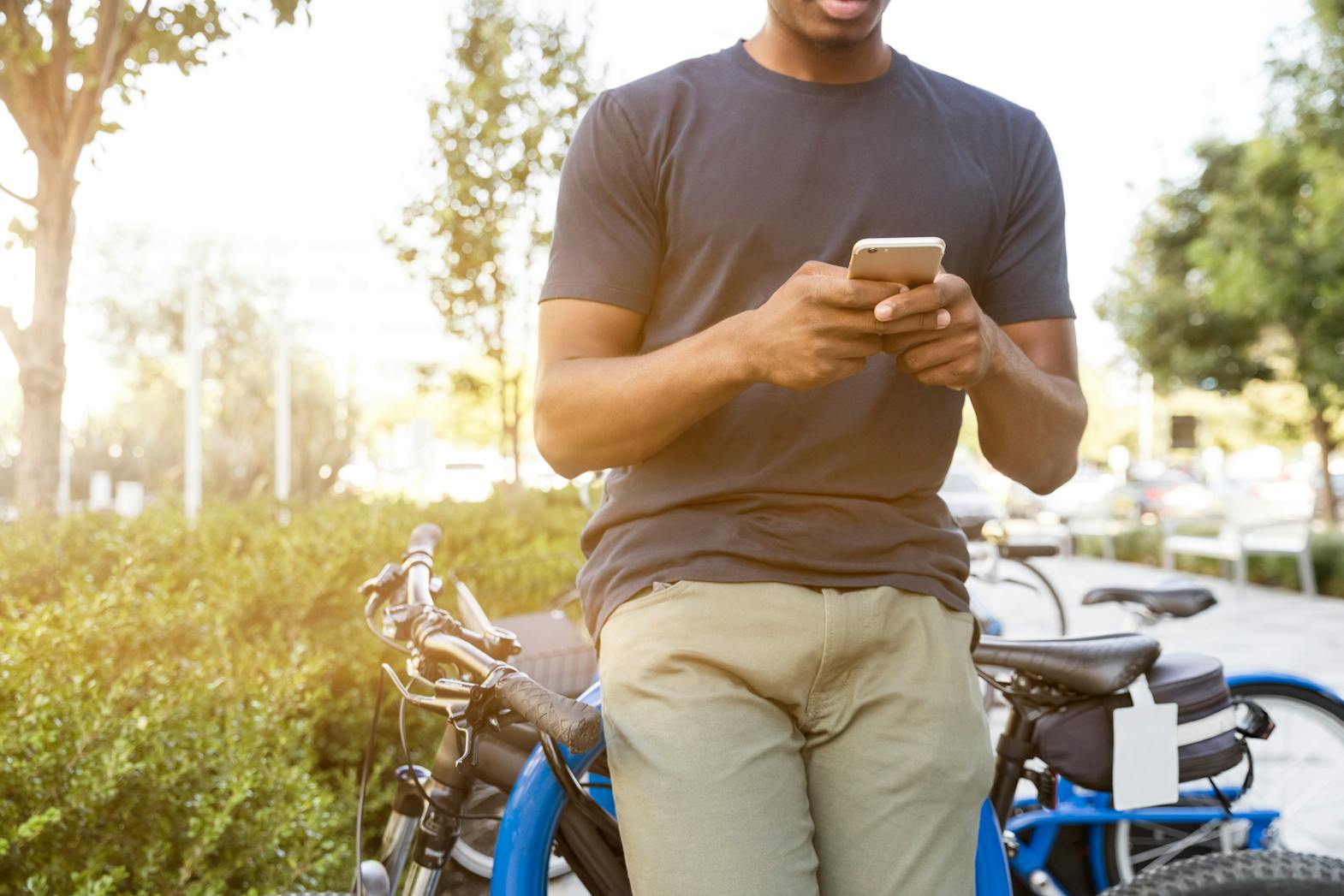
HOW TO SHARE YOUR LOCATION WITH YOUR PHONE
Imagine you’re about to hang out with your friends. It’s several minutes past your meeting time, but they haven’t arrived.
You’ve been asking where they are but they just keep saying they’re “on the way.” Fortunately, modern tracking apps have made this problem a thing of the past.
READ: How to find a lost smartphone
Apple users have the Messages app and Android folks have Google Maps’ latest features. Learn how to use both.
How to share your location via Android
The latest version of Google Maps lets you share your location with others who have Google accounts. Open the app and follow these steps:
- Tap your Google profile image at the top right.
- Next, choose Location sharing.
- Select the New share button.
- Next, pick how long you want to share your location. You may choose from 15 minutes to a day. Alternatively, select Until you turn this off to share your location indefinitely.
- Select one or more contacts from your list.
- Then, tap Share or Send.
If you want to share your real-time location with non-Google users, consider these Lifewire instructions:
- Repeat steps 1 to 3 from the previous instructions.
- Choose how long you want to share your location.
- Next, pick an app to share the link through. Alternatively, you may choose to Copy to clipboard if you’ll send the link later or to another app not in the listing.
- Click or tap Share on the prompt explaining that anyone with the link will see your name, photo, and location.
You may also send your current location only, meaning it will not update once you move. This method does not require a Google account.
- Tap the (+) sign to the left of the keyboard.
- Next, select Location.
- Select Send this Location.
How to share your location via iPhone
Apple users may choose the Messages app to share their real-time location. Follow these steps from the official Apple support page:
- Open the Messages app on your iPhone.
- Next, start a new message.
- Tap the (+) icon, select Location, and then tap Send. Alternatively, pick the name that will receive your real-time location and then tap Share My Location.
- Set how long you want to share your location. Tap Indefinitely if you want to deactivate location sharing manually after some time.
- Tap the blue arrow button to confirm sending your location. Otherwise, cancel your decision with the grey x button.
The iPhone lets you request someone else’s location. Start a new message on the Messages app, then choose one of these methods:
- Tap the (+) icon, select Location, and then tap Request.
- Send a message ending with the question, “Where are you?” Next, select Request Location.
- Tap the name of the person who will receive your request and then select Request Location.
Tap the blue arrow button to send your request. Also, you may send a pinned location to help someone identify a specific area with these steps:
- Open the Messages app on your iPhone.
- Start a new message or open a conversation.
- Next, tap the (+) icon and then select Location.
- Tap the grey arrow button and drag the map until it pins the right place.
- Afterward, tap Send Pin or the blue arrow button to send your pin.